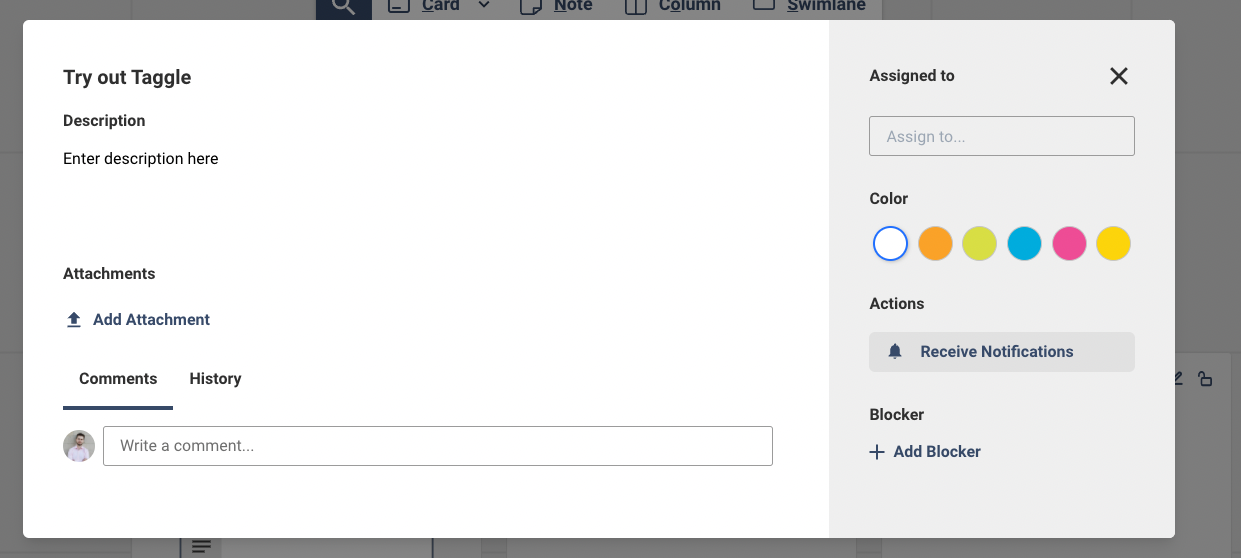How It Works
-
1
Create Account
After creating your account you will be greeted with an overview of all your boards. To get started we have already created a demo board for you 🤗 . You can also create a new one by clicking Create new Board
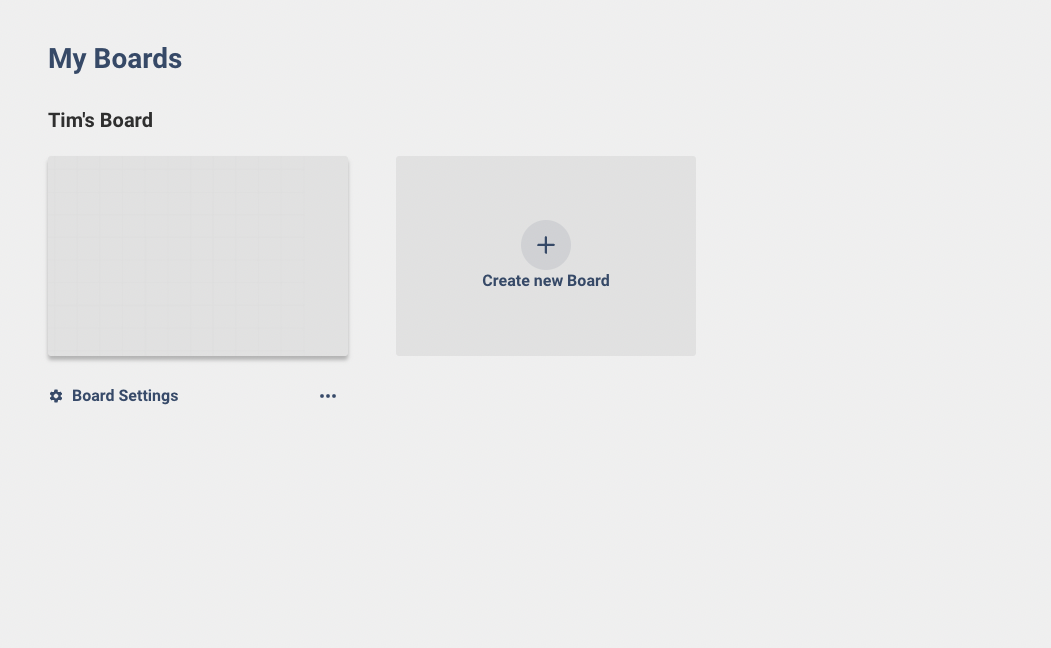
-
2
Create your first Element
At the top of the screen, you will find a toolbar that allows you to create new elements which will then be added to your board. Start by creating a new Column

-
3
Rename the column
After you drop the column on your board, you will be prompted to give the Column a name. This can be changed afterward so don't worry too much.
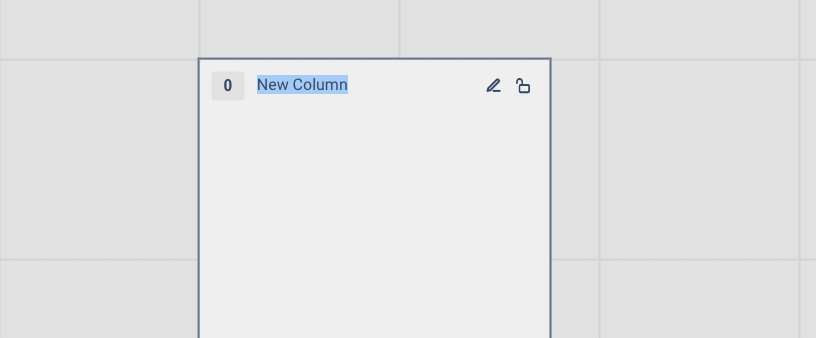
-
4
Create a simple workflow
Now repeat this step two more times. You could name those Columns Todo, Doing and Done to create a simple Workflow
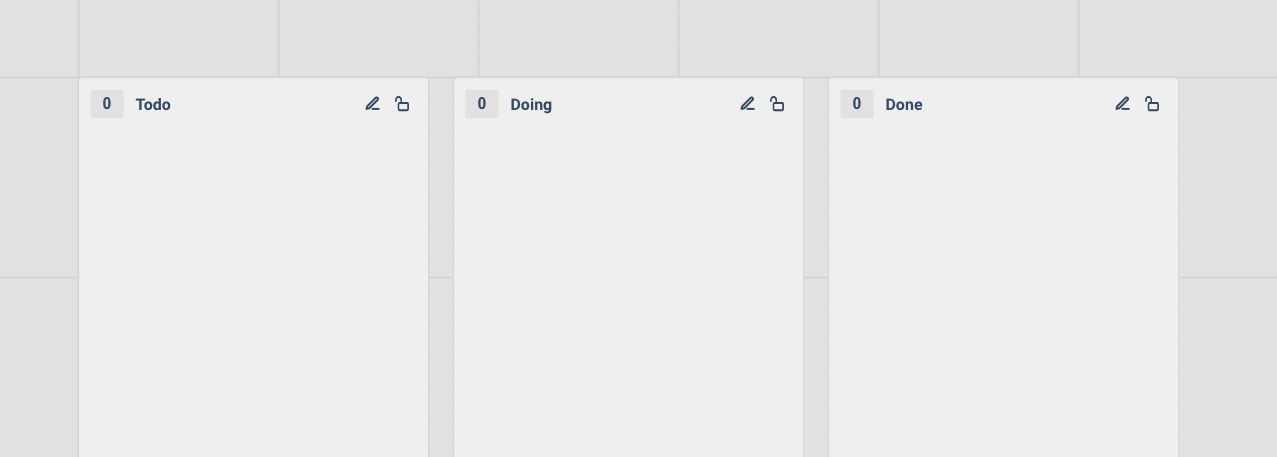
-
5
Create a Card
Now it's time to add a Card. Think of Cards as little tasks in your workflow. Drop the Card in your Todo Column to show that this needs to be done
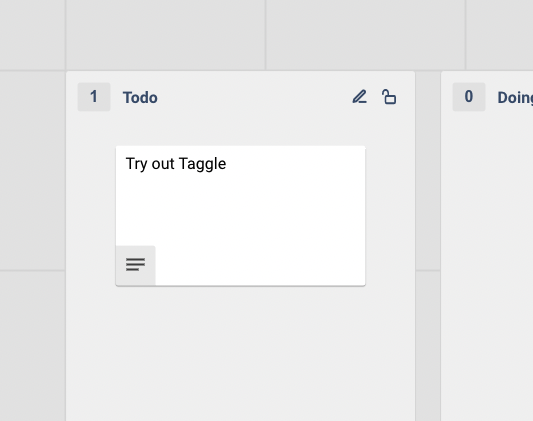
-
6
Open the Details
Hover over the three lines in the bottom left of the card and then click Show Details to open the Card detail view.
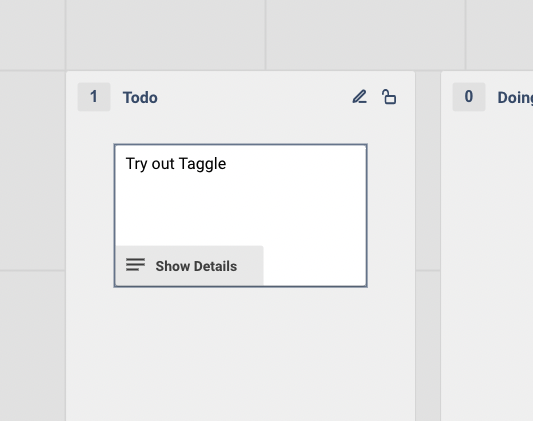
-
7
Let's get into the Details
Now you can see the Card details. In this dialog, you can change the title, add a description, upload attachments, add comments, change the color of the Card, assign yourself, and much more